(2) Install JDK
[root@pst /] chmood 700 jdk-6u24-linux-i586-rpm.bin
[root@pst /] ./jdk-6u24-linux-i586-rpm.bin
##### read terms of use #####
Do you agree to the above license terms? [yes or no]
yes
# agree
###################################
For more information on what data Registration collects and
how it is managed and used, see:
http://java.sun.com/javase/registration/JDKRegistrationPrivacy.html
Press Enter to continue.....
Done.
[root@pst /] ./jdk-6u24-linux-i586-rpm.bin
##### read terms of use #####
Do you agree to the above license terms? [yes or no]
yes
# agree
###################################
For more information on what data Registration collects and
how it is managed and used, see:
http://java.sun.com/javase/registration/JDKRegistrationPrivacy.html
Press Enter to continue.....
Done.
(3) Setting path profile linux
[root@pst /]#vim /etc/profile
# tambahkan baris berikut di baris paling bawah
export JAVA=/usr/java/default
export PATH=$PATH:$JAVA/bin
export CLASSPATH=.:$JAVA/jre/lib:$JAVA/lib:$JAVA/lib/tools.jar
[[root@pst /] source /etc/profile
# tambahkan baris berikut di baris paling bawah
export JAVA=/usr/java/default
export PATH=$PATH:$JAVA/bin
export CLASSPATH=.:$JAVA/jre/lib:$JAVA/lib:$JAVA/lib/tools.jar
[[root@pst /] source /etc/profile
(4) SELESAI
Langkah selanjutnya test JDK yang telah di install.
[root@pst home]#vim hello.java
public class hello {
public static void main(String[] args) {
System.out.println("install JDK sukses");
for (int i=0; i<3; i++) {
System.out.println("angka ke"+i);
}
}
}
[root@pst home]#javac hello.java
[root@pst home]#java hello
install JDK sukses
angka ke1
angka ke2
angka ke3
Jika muncul "install JDK sukses" maka JDK anda telah berhasil terinstall.public class hello {
public static void main(String[] args) {
System.out.println("install JDK sukses");
for (int i=0; i<3; i++) {
System.out.println("angka ke"+i);
}
}
}
[root@pst home]#javac hello.java
[root@pst home]#java hello
install JDK sukses
angka ke1
angka ke2
angka ke3
๑۩۞۩๑ Ilmu untuk dipelajari, dibagi dan diamalkan ๑۩۞۩๑




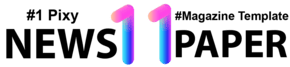
segera coba gan, mantab. thanks banget
BalasHapusnumpang nyimak ya gan, ane pengen coba :D thanks
BalasHapus